During this lab session we learn about virtualization & vmware. What is vmware? Virtual machine software from VMware, that allows multiple copies of the same operating system or several different operating systems to run in the same x86-based machine. For years, VMware has been the leader in virtualization software.
By the end of this section of the practical, we should be able
to:
• Understand What is Virtualization
• Install VMware Workstation
• Understand the VMware Workstation Configuration
• Creating disk image on VMware Workstation
• Installing Windows Server 2003 on disk image
VMware Workstation installation
This is simple step by step on how to install VMware Workstation:
1.Download VMware Workstation from http://www.vmware.com/download/ws/. Then, double click the VMware launcher to start the installation wizards.
2. Click NEXT and choose Typical setup type
3. Choose the location for VMware Workstation installation. Then, click NEXT
4. Configure the shortcuts for the VMware Workstation and click NEXT
5. Click INSTALL. This will take several minutes to finish
6. Enter the serial number for the VMware Workstation.
7. Click FINISH and restart the computer.
Monday, August 3, 2009
Lab 1-Introduction to Virtualization & VMware
Posted by SeCuRiTy LiFe.. at 12:52 AM
Subscribe to:
Post Comments (Atom)





 .
. e and
e and  share no divisors other than
share no divisors other than  .
.  , where lcm is the
, where lcm is the  and
and  ,
, .
.

 .
. ,
, .
.



 e.g., by computing the
e.g., by computing the  :
: 


 .
. Because of this multiplicative property a
Because of this multiplicative property a  and so the effect of
and so the effect of 

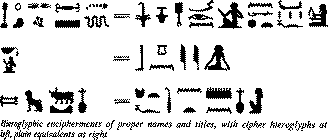
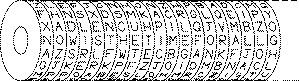
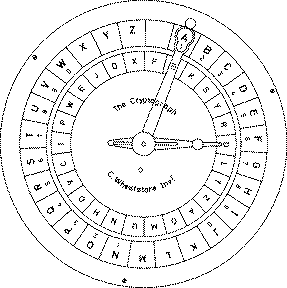
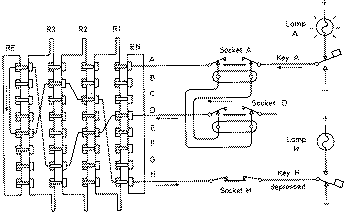
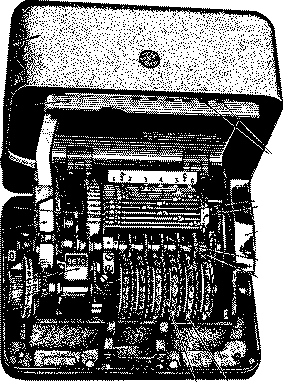
 ie mapping is
ie mapping is 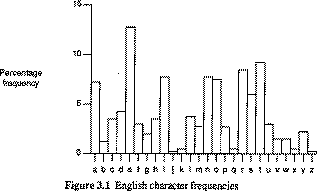
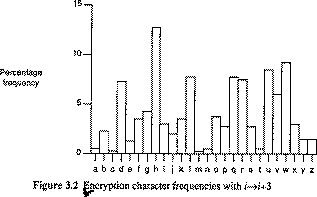

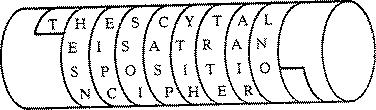
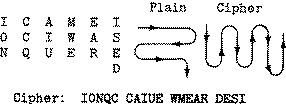

0 comments:
Post a Comment